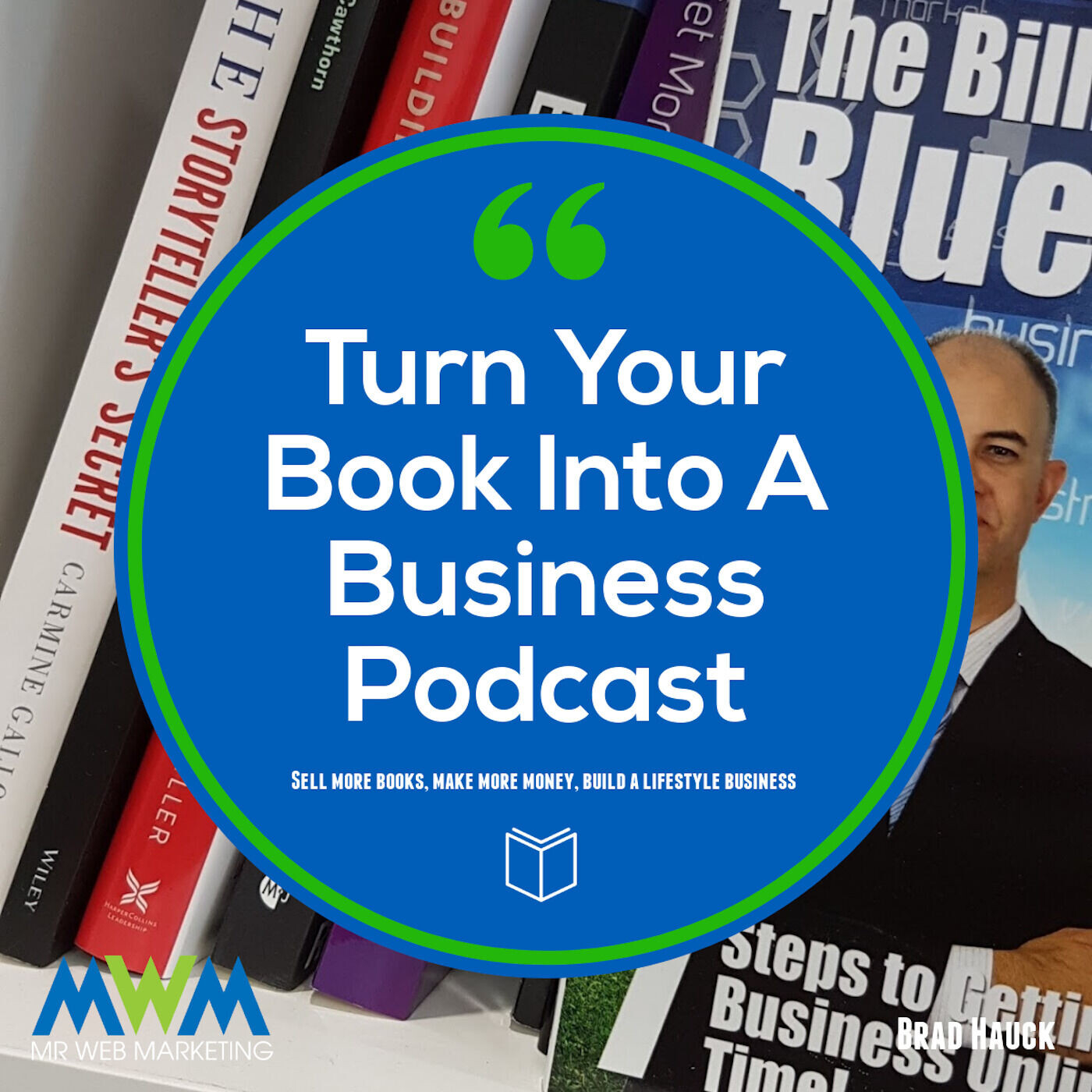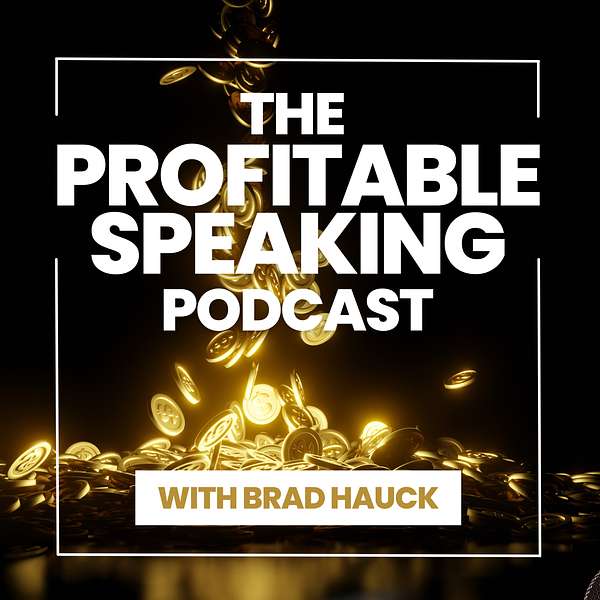
The Profitable Speaking Podcast
Grow your business by becoming a profitable public speaker. You have the potential to not only inspire and educate your audience but also to build a lucrative six-figure business.
In this podcast, Brad Hauck will provide you with the tools and strategies you need to increase speaking opportunities, promote your expertise, and grow a profitable professional speaking or entrepreneurial business. Learn about AI, marketing, selling yourself, stage craft, web marketing and so much more.
Tune in for fresh ideas and actionable tips on how to enhance your speaking skills and turn your public speaking into a profitable, leveraged business.
The Profitable Speaking Podcast
Unforgettable Presentations: The Power of Visual Storytelling
In this episode, Brad Hauck delves into the world of visual storytelling in public speaking. He shares valuable insights on creating captivating presentations using popular visual aids such as PowerPoint slides, videos, diagrams, flip charts, and workbooks. Brad provides insider tips on enhancing the effectiveness of these visual aids, ensuring they not only capture but also hold the audience's attention.
Whether you're debating between Keynote and PowerPoint, considering incorporating videos, or designing informative diagrams, this episode has got you covered. Join us as we explore the art of visual storytelling and learn how to connect with your audience on a deeper level. Don't miss out on these valuable strategies to elevate your presentations and make them more engaging and memorable.
Get a copy of my latest book - Micro Course Profits: Build a 7 Figure Income with Bite Sized Courses! Click the Link below...
Brad Hauck
I help you optimise and accelerate your digital marketing using smart strategies and AI tools.
Proficlix.com.au
Welcome to the Profitable Speaking Podcast where we help you build a profitable six figure business from the stage. Here's your host, Mr. Web Marketing Brad Hauck. Welcome to episode 46 where I'm diving into the art of visual storytelling. In public speaking. Visual aids can transform your presentations from good to unforgettable. But how do you create visuals that not only capture but also hold your audience's attention? With a myriad of tools at our disposal, it's crucial to select the ones that utilize and most complement your message. Today we're going to explore popular visual aids such as PowerPoint slides, videos, diagrams, flip charts and workbooks. I'll share some insider tips to enhance their effectiveness and to ensure your visuals are not just seen, but felt by your audience. Whether you're debating between Keynote and PowerPoint, wondering about how to make your diagram stand out, or considering the best way to integrate a video without disrupting the flow, I've got you covered. Let's start where every speaker starts. PowerPoint PowerPoint slides. They are the bane and the pain of most people's life. The first question is, should we go Keynote or PowerPoint? This is a great point. Some people like Keynote because it's available on Mac and a lot of speakers do use Macs. Also we have PowerPoint, which is cross platform. My personal opinion, I love keynote, but PowerPoint is just available everywhere. So when you're speaking, one of the key things is that you need to be able to walk up with your slides and hand the USB disk to the presenters or to the person who is managing the sound and media and then they can load it on their machine and it'll work. If you use Keynote, seven times out of ten, you're going to have to convert it to PowerPoint probably nine times out of ten, to be honest. So in the end, I've decided that I'm just going to run with PowerPoint. It's easier if I'm preparing something at home that I want to do, such as a webinar or something like that. I might use Keynote because I do love it. But in the end, PowerPoint's got even better these days and there's lots and lots of things that we can do to make it better. For example, the layouts that are now available, we have a available in PowerPoint. You can load in a basic slide and put your picture on there and then the AI comes on and actually suggests different layouts. And some of them are really good. And I use that tool, I let it choose a layout. When you're working with Your layouts, try and keep them reasonably simple and remember to use your brand colors. That's really important. Another thing I notice is people often don't have their logo or name on the slides so that you're not reinforcing your brand. When you're going through your presentation, remember, there's little things also that you probably should add in, such as having a holding slide at the start. So if you're doing a presentation, sometimes your presentation might be sitting up there before you get up to speak. So having a branding slide with the title of today's speech, it doesn't go astray because it actually reinforces what you're going to talk about. Now, that doesn't happen obviously at big conferences, but if you're doing small presentations, let's say a business networking event or something like that, I always like to use a holding slide. And the other thing is, I like to have an end slide. And the end slide is very similar. It has some contact details or a short link to something that people can download. That way, if at the end, which is very common in some rooms, they have a question and answer session, your slide gets left up there with your details on it and people can use the QR code or whatever is on there. So when you're working with your layouts, keep it simple, keep it branded, and make sure that it's nice and clear for the people who are reading them. In my case, I see slides as reminders. They're built in cues for what I'm doing. So I might just have a couple of words on there rather than full sentences. Because I've practiced my speech, all I need is this gentle reminder. Sometimes it might not even have a word on there, it might just be a picture. And the picture is enough to actually switch my brain over to what I'm supposed to be talking about. Slides aren't meant to be there to convey piles of information. That's not what speakers do, that's what presenters do. Speakers know their information, they build their stories in. They're just there to cue you on what you've got to come up with next in case you have a brain freeze. When you're using photos in presentations, make sure they're high res and that they look good in full screen. A lot of people will pull a picture from the web and then when you enlarge it to room size, like sometimes you have those massive screens behind you when you're up on stage, the quality of the photo is terrible. There is no excuse for that these days, unless you're using a retro photo to show here's what it was like back then and here's what it is now. That case, okay, you're not going to get the really high res. That said, there is plenty of tools available using AI now that will take an older photo and actually upscale it really nicely to 4k. When you're using photos, I always recommend you use your own personal photos. If you're telling your stories and you're talking about your topic, why wouldn't you be using your photos? For example, I talk about firefighting, I talk about being a leader on the fireground. Why wouldn't I be using some of the unique photos that I've taken that no one else can take or that no one else will ever see because they were taken on a fireground where the general public and the media and anyone else cannot go. So look at them, go through your photos, pick out some really nice ones if you like, put a set together and get a few friends to look at them and go, oh, this one's really catchy. That one's not really my thing. And get some feedback. It doesn't hurt to get feedback. The last thing I'd mention about photos is remember that copyright is a real thing. In fact, it's a really real thing these days. Okay, it can cost you$10,000 an image if someone takes exception to you using their photo. And it doesn't matter if the photo was got from a free anyone can use it sort of place. If you're going to use a photo, buy it. Go to Shutterstock or one of the premier photo suppliers and buy that photo. So many of the websites that provide free to use photos actually have stolen photos on them. And what you find is someone stole the photo from someone else and put it up there saying, I give permission to use it. Then the copyright owner comes back and says, no, that's my photo. What a lot of people don't realize is you are still at Bolt and you can be sued for using that photo and you will lose in a court of law generally. So use your own personal photos or buy something from Shutterstock or one of the quality providers. When you're using text on your slides, I see people using too much text. You want to use very little text, but the text you use should be really readable. It should be in a very clear font. And please don't use Comic Sans. I don't know how many times I've said this to people. Comic Sans was made for primary schools. You, unless you're talking to primary schools should not be touching it. It is a horrible font. Even teachers hate it. It's just don't go there if you're going to use video Remember video and PowerPoint and other presentation tools is not reliable. It will often glitch. So you need to make sure you test and test again. You need to make sure the video is fully embedded in the slide, but also make sure you include it in the folder that you give someone with your PowerPoint presentation. In case it fails. You can relink it. If it's not in the folder, it generally will fail. Okay, Every time I've ever had a presentation with a video in it and I have not triple checked myself, got up there, press the button and it freezes. And of course then it's embarrassing because oh look, the video's playing up again. Ha ha. No it shouldn't. You're a professional speaker. If you're going to use video. Be careful is probably the best word I'd say. Make sure you check the resolution again. You're going to blow it up to big screen. If it's a piece of 720p footage, it's going to look horrible at big screen. And lastly, keep it under 60 seconds unless you absolutely have to make it longer, like it might be a story or something. People just don't have the attention span. We all know that from watching TikTok and, you know, YouTube shorts. Remember, PowerPoint slides less about reading and more about illustrating your point or your story. So Moving on from PowerPoint, let's look at video. We've talked a little bit about embedding video in your actual PowerPoint presentation, but here's some other thoughts. Sometimes people will play a separate video, but it interrupts the flow because you've got to switch between PowerPoint to video and back to PowerPoint again. And then you have all these different computer screens showing on the screen. So you need to decide how you're going to use it. But using it separately is not the way to go. It just causes problems with your presentation. What format is best? MP4 MP4 works on Windows and on Mac and on Linux and everything else in between. It is the most commonly accepted and playable form of video. So use MP4 at all costs, because even if it does fail, they can always open it up in a player if you absolutely need to. Make sure you compress your videos, but remember to check how it looks at full screen. You can compress a video down to really tiny, but it also compresses the size of the video so Then when you expand it out, it's all pixelated. So make sure that when you're doing that that you compress it down at the size you need. So 4K for, you know, full screen is the recommended 108P is going to be pretty good. But stick to 4K if you can get away with it. But get a professional to do it. It's amazing what someone who actually knows how to use Premiere Pro or one of those programs can do when it comes to compressing video. I thought I was reasonably good at compressing video because I've been doing it so long. There's plenty of people online that can compress that video for you. But a two gigabyte video, completely unacceptable. Too big. You gotta get it down. When you're using video, make sure you add nice cuts and titles so that it's not just a chunk of video. Make it look nice at least. Remember, a good video can change the tone of a room. Consequently a bad video can also change the tone of a room. So make sure that you choose your video wisely. If you're going to build your talk off a video, make sure you get a pro to shoot it for you. And I would recommend you don't use it anywhere but on stage. It shouldn't be on your YouTube channel. You want this to be unique because it's part of your presentation. Let's have a look at diagrams. One of the best ways to use diagrams is actually to draw them yourself. And that's quite difficult if you're like me and can only draw stick people. But there is courses and there's people who can teach you how to draw things better. You can use Canva to create flowcharts that look like the hand drawn sketch. Wow. Is a great tool that I use and it does really look nice. It actually has some great templates and some great layouts. And even now it's got AI in there which looks like they're hand drawn diagrams in all different styles. If you're going to create a diagram, I recommend that it's less than 10 steps. Again, you'll be crowding the screen that you're displaying in front of your people that you're talking to. If you've got 10 steps and you want to add more steps in, then create sub diagrams. Okay, switch off, jump to this diagram. Come back to the main one. Jump off, come back to the main one. Don't crowd the page. Use simple titling, but talk out the details. So don't try and fit all the words on there. As always, remember, you want your audience to be listening and not copying down. So this way they can just copy the basic diagram and then write their bullet points. As they're listening to you, you give them the diagram and a diagram. You can give them the diagram in a download, or you can include it in a workbook. You can put a blank copy in the workbook and people could fill it in while you're talking. Another idea is to get a professional to do the diagrams for you. Draw them out roughly, and then get someone who's a specialist in diagrams. For example, Tim Hammonds, who's in Singapore. He's a fantastic speaker who does diagrams of people's speeches and information. He's a professional. He can do a great job for someone like you to have a great diagram to use in your presentation. Diagrams are great, but make sure you keep them clean, easy to read, easy to understand. That's the whole point of having a diagram. Flip charts. Flip charts, keep it simple. It's like diagrams. Make sure you practice what you're drawing. You want to make sure that you know what you're drawing before you go on stage, or else it's going to be a mess. Make sure you check your pens work and you've got the right colors. Remember, colors like red often can't be seen at the back of the room. Blues and blacks are great. Greens, not so good sometimes. If you're going to use a flip chart, make sure you move it around, catch the audience attention, pick it up, move it to the center of stage, talk with it. If you've got a choice of flip chart sizes, get the biggest one. A whiteboard can substitute for a flip chart, but it's not the same because with a flip chart, you can actually flip it over and then move on to a clean piece of paper to write the next thing. But you can also flip back and go back to a point if you want to, which is a really great technique that I've seen some of the top speakers use. Lastly, if you're going to use a whiteboard, please make sure you've got an eraser or a rag to wipe it down with, because there's nothing worse than when you're working on a whiteboard to be on stage and suddenly realize that you've drawn all over it and you cannot clear it to do your next diagram. This next section I'm going to look at my favorite, which is, of course, workbooks. I love workbooks. People carry your branding home with them. People keep them, they look at them, they're like a reference tool that they can use on an ongoing basis. When you're creating your workbooks, leave lots of blanks, leave lots of fill in areas. You want people to listen to you and fill in the blanks while they're doing it so that they create a resource they can take back and put on their desk. Remember, white space is really important, so don't just crowd everything in there and don't try to include everything in your speech. Just have some exercises, some diagrams and some areas to write long form answers where you've asked them to consider something always integrated into your presentation. I like to do this and I like them to enjoy using the book when they're actually working with you so that they will think about that. I've got some resources that I've got from people that I've kept because I really was impressed by them and I like to look back at them. You know, a lot of stuff gets thrown out, but there's certain ones that I have kept for many years and every now and then I go back through them when I'm looking at goal setting or whatever the topic might happen to be. If you're going to print a workbook, make sure you use color if you can and use the best quality paper you can afford. A nice gloss paper is obviously more expensive than a cheap flat paper, but it might be worthwhile for the impact that your booklet makes. If you want to save money, as I always say, go double sided on a three. It's very cost effective and you can fold it in half to make a four page, a four booklet. You can also do things like you can add exercises that can only be done by reading your book. So if you've got a book, this can help you increase book sales. So you can have what you're talking about on stage and then you can have a section if you want to where you can say now by the way, today I've only talked about this, but if you want to learn more in my book, in chapter two, I talk about this further and there's some questions for you if you've got the book that you can do in the workbook. So lots and lots of things you can do with workbooks, use your imagination. Lastly, with workbooks, leave people with homework to complete. It keeps them engaged after they've left you and it gives you the opportunity to actually engage them after hours when they've got time to think. And it may put you above some of the other people who are speaking that day, which makes you stand out and maybe puts you at the front of mind for when they're looking to learn more about what it is that you talk about now, whether that's buying a course or engaging you to do consultation. Whatever it happens to be, at least it might give you a better chance of that happening down the line a little bit. So that brings us to the end of my tips. As I wrap up today's episode on harnessing the power of Visual Aids in Public speech, I hope that you've discovered valuable strategies to make your presentations more engaging and memorable. Remember, the right visual aid can not only capture your audience's attention, but significantly enhance the impact of your message. Whether you're crafting captivating PowerPoint slides, incorporating videos, designing informative diagrams, or utilizing flip charts and workbooks, the key is to connect with your audience on a deeper level. Don't forget to subscribe and share this podcast to help spread the word. For more insights and visual examples of everything that I've discussed, head over to my YouTube channel, RWebMarketing. There you'll find a wealth of resources to further refine your skills. Thank you for tuning in and I look forward to seeing you in the next episode of the podcast. Thanks for listening to the Profitable Speaking Podcast. If you've enjoyed today's podcast, please help a friend and share it with them until next time. We hope you have a fun and profitable week.